odop
Open Design Optimization Platform (ODOP) - Coil spring design app; mechanical springs; compression spring, extension spring, torsion spring
Getting Started With the Spring Tutorial and Demo
This page describes how to launch the first sessions of the spring design Tutorial and the spring design Demo. A few suggestions on how to explore ODOP:Spring after completing the tutorial and demo sessions are also provided.
While a user account is not required to access the ODOP software, an account with associated username and password is required to save designs into the cloud-based ODOP "Design Library". See: User Accounts for details on how to obtain a free account.
A list of various on-line Help pages providing introductory information is available at Intro Pages Overview. In particular, see Launching the Program for more detailed instructions on how to get the program up and running.
The ODOP software expects to start from an existing design. While they contain pre-established constraints that serve to guide the solution to reasonable and expected results, the provided Startup designs are under specified. You should provide additional constraints and Fixes specific to your spring application.
If you haven't seen it already, the ODOP Design Process Flow Diagram provides an important conceptual introduction to the overall design process within ODOP.
Before continuing with the material below, it would be helpful to have the ODOP app running in a browser window (or tab) and the Compression Spring design type loaded. For assistance, see: Launching the ODOP software or go to SpringDesignSoftware.org. You should see Independent Variables like OD_Free, Wire_Dia and L_Free. If you see the Independent Variables of the Rectangular Solid design type (Length, Width and Height), simply click the browser Reload (Refresh) button of the window or tab containing the ODOP app and then use the File : Open menu to switch to the default design type (Spring/Compression) with the default design (Startup).
Tutorial sessions teach operation of the program. Use the Help : Tutorial... menu item (illustrated in the screen captures below) to select the desired tutorial session.
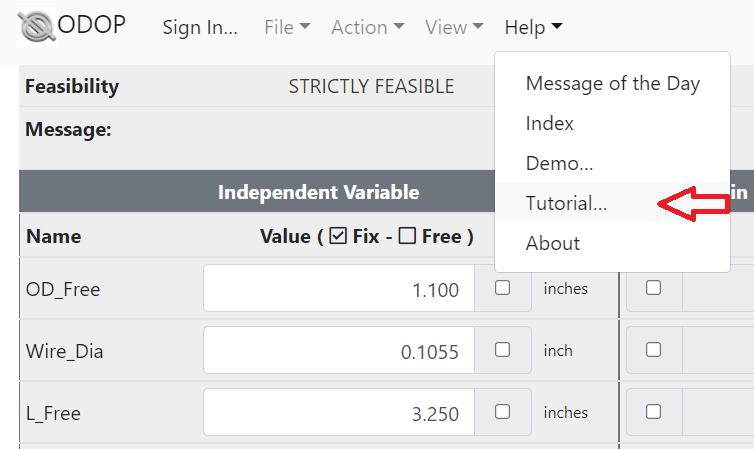
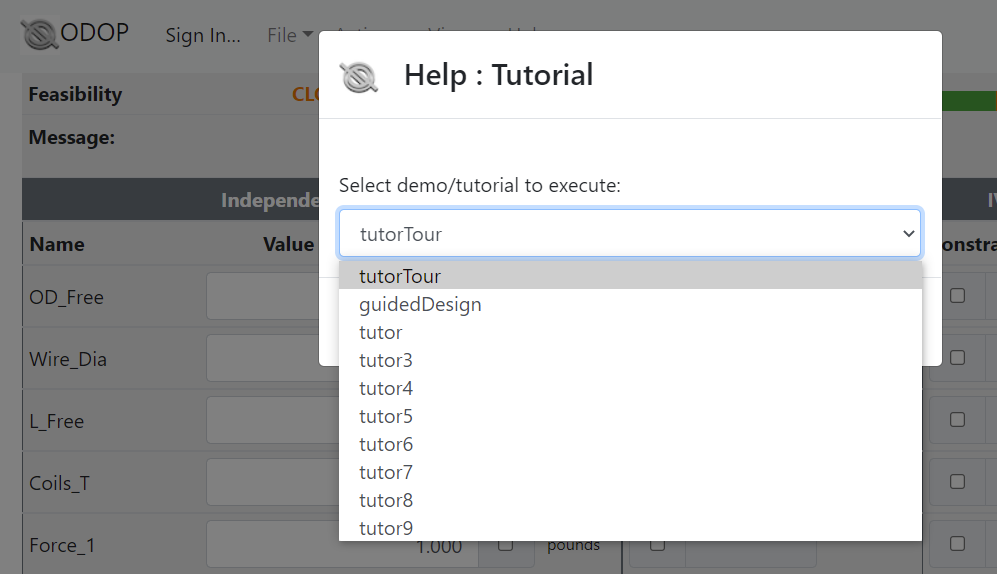
The spring tutorial session named tutorTour is recommended as a good starting point for users that have not already completed the tour provided in the Help : Getting Started topic.
Demo sessions illustrate problem solving techniques as well as provide sample solutions to several generally available reference book problems. Use the Help : Demo... menu item to select the desired demo session.
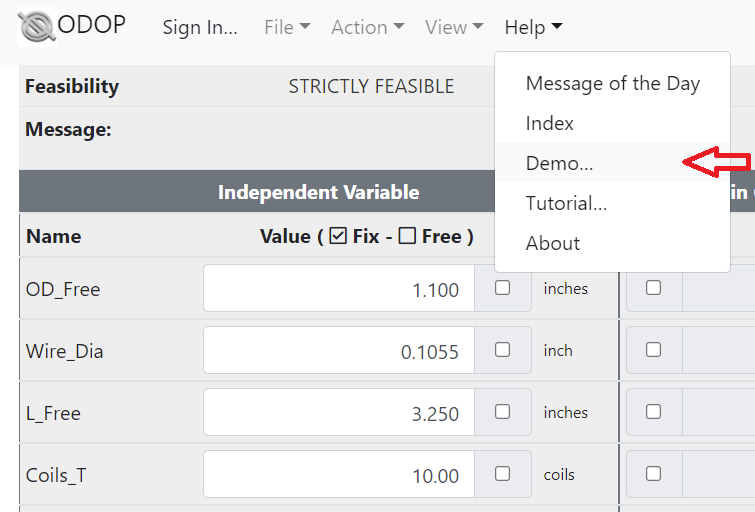
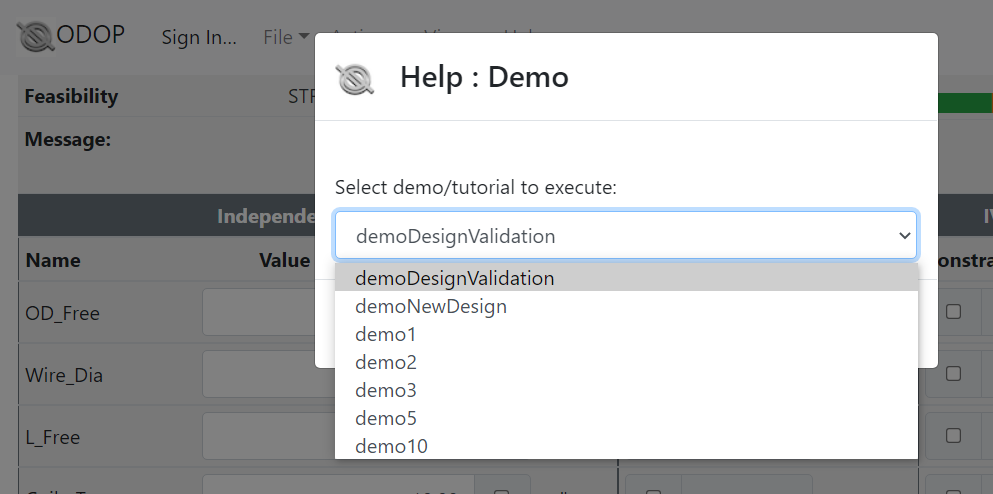
The spring demo sessions named demoDesignValidation and demoNewDesign are recommended as a good starting point for new users.
Spring Design Process
After completing tutorial and demo sessions, a bit of free-form experimentation may be in order. The remainder of this discussion will provide a few suggestions on how to explore the program.
Start from an existing design. See Units: US customary and metric to work in metric units. More information on default designs is available at Default Designs.
CHANGE independent variables. For the compression spring design type, those include Wire_Dia, OD_Free, Coils_T, L_Free, Force_1, or Force_2. Observe that recalculations happen immediately.
Look at reports contained in the three Report tabs.
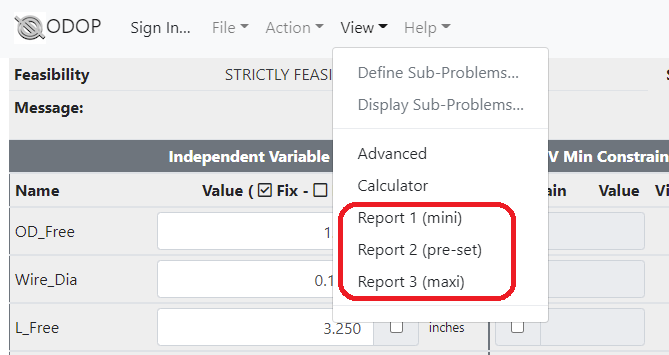
After introducing enough changes to violate a few constraints, run a Search (Action : Search menu) to see if it can find a "feasible" solution that does not violate any constraints. Establish or change the value of constraint levels; for example, OD_Free MAX, L_Stroke MIN and/or L_Solid MAX. Repeat the search and observe how the design is adjusted to accommodate your objectives. To observe how ODOP:Spring reacts to a request to achieve the impossible, increase Force_2 MIN until Search can no longer find a feasible solution. Move a different constraint, perhaps OD_Free MAX or another constraint that shows up as violated, until Search finds a feasible solution again.
Use the FIX capability on one or more dependent variables like RATE, L_1 or L_2. Remember that a Search must be performed to establish the desired values when you FIX a dependent variable.
Finally, try to design a spring from scratch. Use the entry fields to enter constraints associated with a hypothesized design. Constraint entry fields appear directly in the Advanced View. In Calculator View, click on a white background entry field to change values, control Fix / Free status and establish or modify constraints. Try designing the spring in a ball point pen, or perhaps a suspension spring for a motorcycle, an automobile or a railroad locomotive. Use the File : Save menu item to save the results of your work in the design library.
SEEK and TRADE are covered in later sections of the tutorial. You can master these advanced features with the same technique. Dive in and try it!
Once you have already saved any work that you wish to keep, you can sign out by using "Sign Out" button in the upper left. Finally, close the browser tab or browser window containing the ODOP app.