odop
Open Design Optimization Platform (ODOP) - Coil spring design app; mechanical springs; compression spring, extension spring, torsion spring
Utilizing Help with a widescreen monitor
Where a wide screen monitor is in use, it should be possible to configure two independent browser sessions in a side-by-side configuration. Note that this is different than two tabs in one browser session. Put the On-line Help content in one browser window such that it takes up roughly one third of the screen width. Put the ODOP app in a separate browser window such that it takes up the remaining two thirds of the screen width. It will then be possible to view both the screen captures in the Getting Started discussion and the referenced program features at the same time.
One approach to getting started in this side-by-side browser configuration, is to arrange the browser windows as desired and then launch ODOP in each browser window. In the larger window, continue with your design activities. In the smaller window, invoke the on-line Help with the Help : Index menu item.
The screen capture below illustrates selecting the Rectangular Solid design type which is used in the ODOP Introduction and Getting Started instructions. Select the Solid design type before continuing with those instructions.
At a minimum, each design type is supplied with a default design by the name of "Startup". Leave this startup design selected in order to continue with the ODOP Introduction and Getting Started instructions.
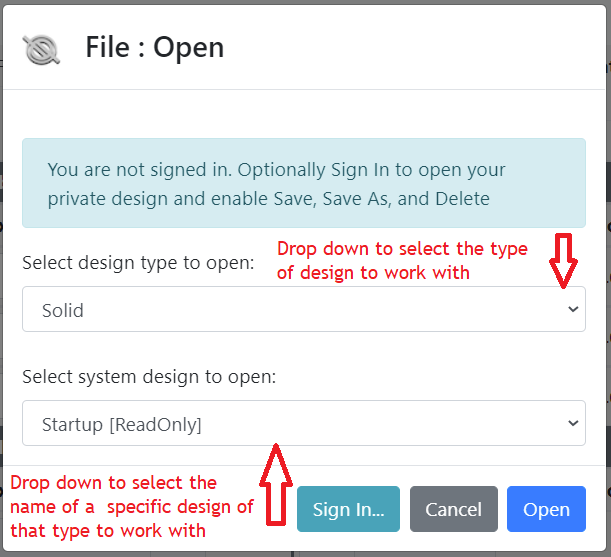
The resulting configuration of two browser sessions on a wide-screen monitor should look something like:
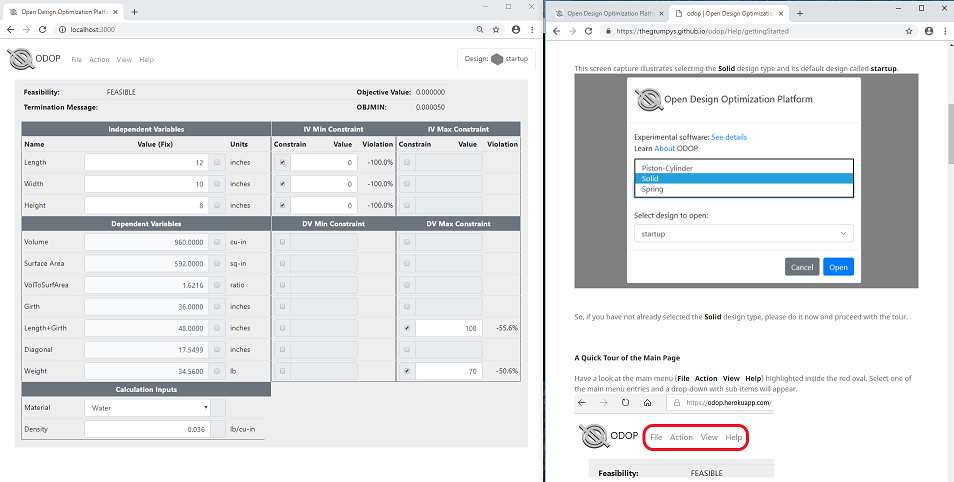
To continue, use your browser's Back button to return to the previous page now.
See also:
Side-by-Side comparison of designs