odop
Open Design Optimization Platform (ODOP) - Coil spring design app; mechanical springs; compression spring, extension spring, torsion spring
Help Lookup
ODOP provides a full-text index of its on-line Help.
Enter a word or phrase into the "Help lookup" text entry box at the top of the main page. Press the Enter key or select the magnifiying glass icon to produce a ranked list of on-line Help topics that contain the target word or phrase. If possible, each entry in the list provides a block of text providing a bit of context for how the terms are used in that Help topic. The word(s) entered into the "Help lookup" text entry box will be highlighted in a slightly lighter / darker shade of green that reflects the number of times that the term appears in that Help topic. Select the blue link to open a new browser tab containing the associated on-line Help topic. The word(s) entered into the "Help lookup" text entry box will be highlighted in yellow.
Improving Help Lookup results
Adding control characters to lookup terms can guide the lookup to better results.
Include multiple words with a + prefix
For example: +feasibility +status +indicator
Exclude words with a - prefix
For example: +feasibility +status +indicator -overview
Use * as a wildcard character
For example: tors*
Restrict term matching to the topic title only with "title:"
For example: title:demo
Restrict term matching to the topic content only with "content:"
For example: content:demo
Fuzzy match by appending a tilde (~) and then a positive integer to a term
For example: saerch~1
Adding, removing, changing or transposing one character in the word is considered a match.
Notes:
By default, the lookup will match words with a common stem.
For example, the term "searching" will also match "searches".
"Feasibility" will match "feasibile".
Unlike with Google Search, adding quotes and using operators like AND & OR to combine terms will not produce the desired results. To lookup a phrase, put a + at the front of each word in the phrase.
After opening the desired Help topic,
it is also possible to use your browser's
"Find ...", "Find on page" or "Find in page"
feature to highlight the term(s) of interest and
navigate between individual instances of the term(s).
The result should look something like: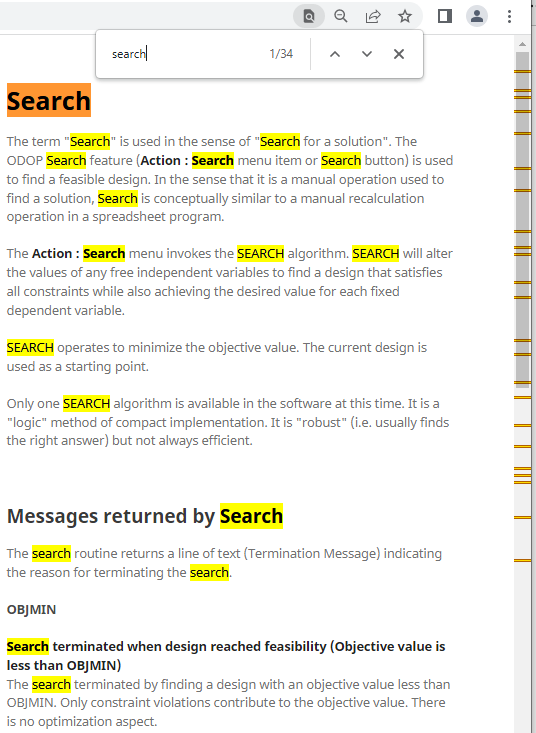
See Also: